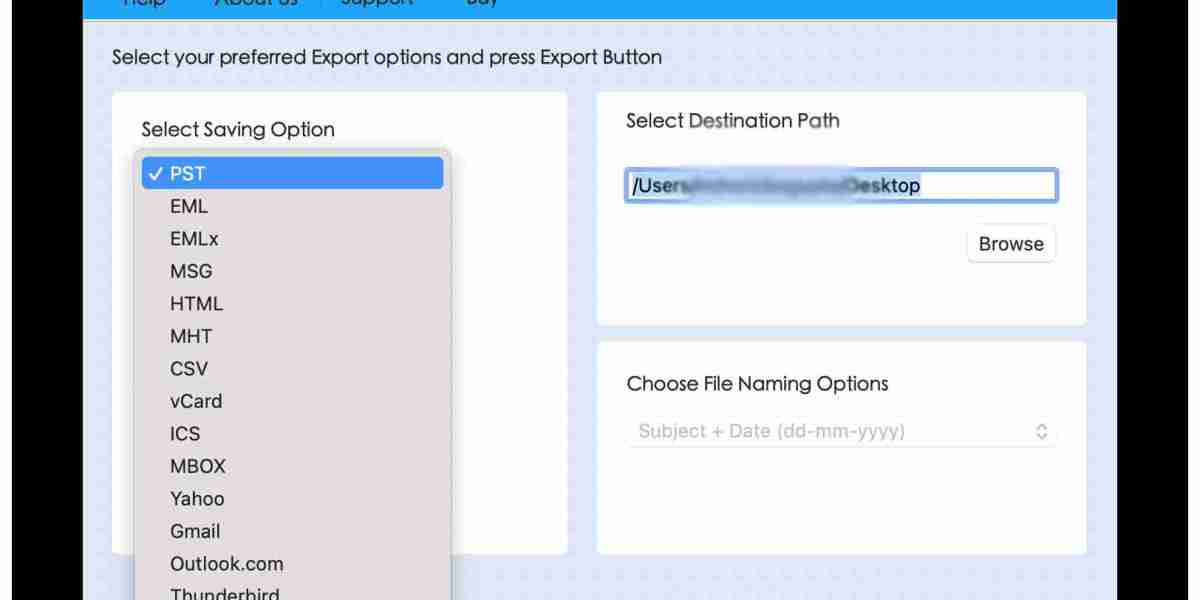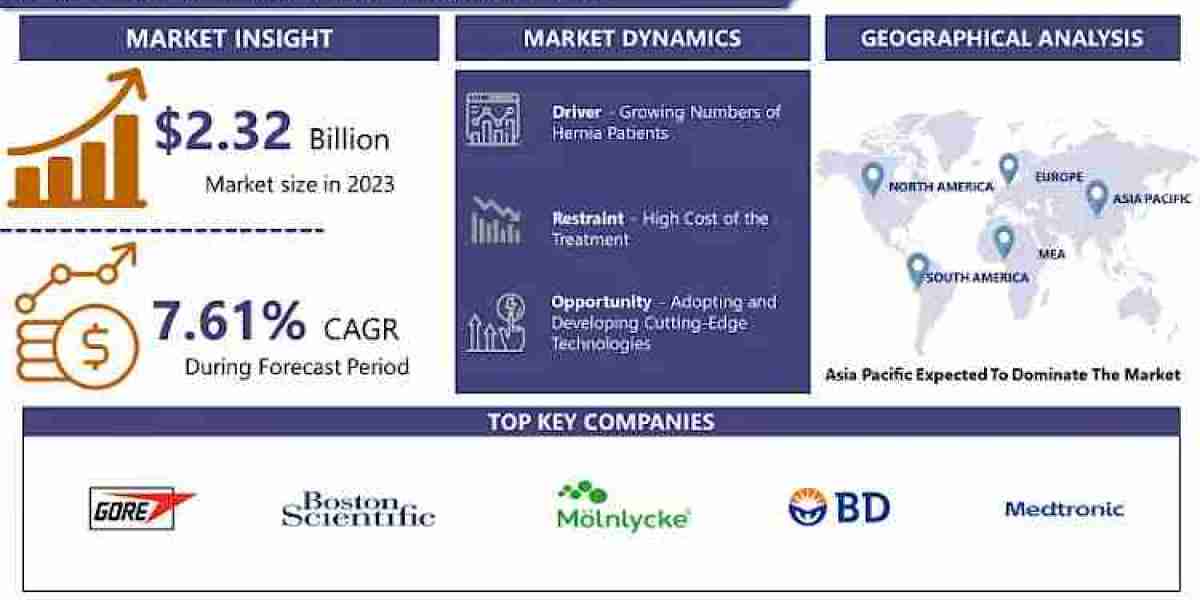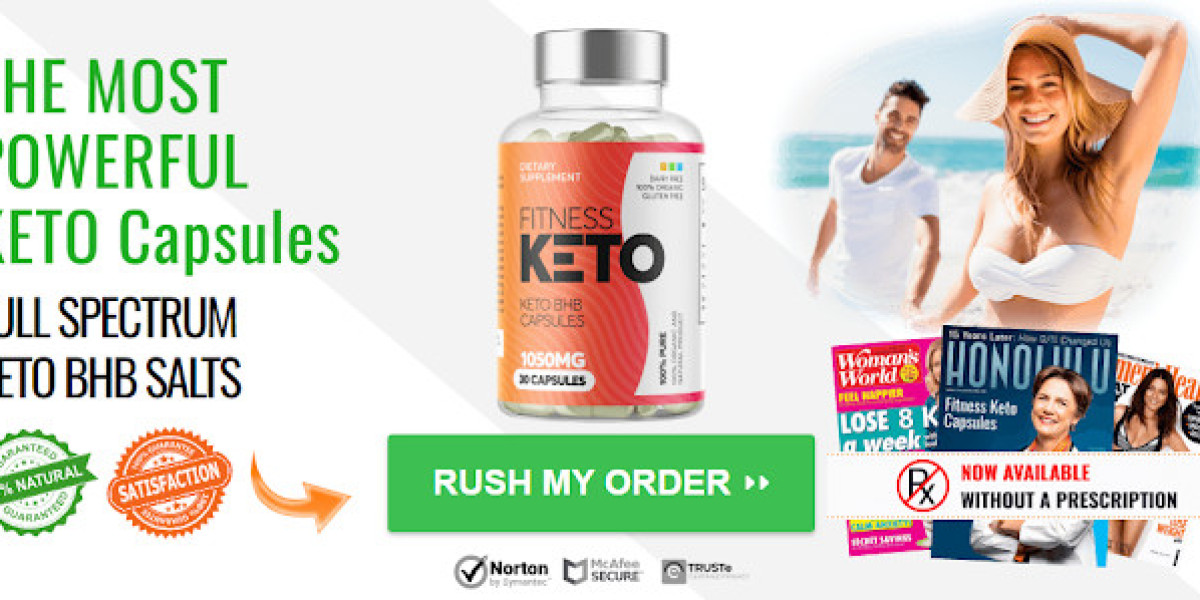Did you move to Apple Mail from Outlook for Mac due to official circumstances and now looking for a method to export OLM file to MBOX in Mac? Not to worry anymore, just follow the write-up in which you will find a trouble-free method that will help you to perform the required task in minimum time.
Overview
OLM and MBOX are two different commonly used file formats. OLM is Outlook for Mac supported format and is known for storing the list of users’ data items such as emails, contacts, calendars, and other items. MBOX is compatible with multiple email clients such as Apple Mail, Thunderbird, Eudora, Entourage, etc. and is capable to save the list of emails and attachments of user’s account.
Therefore, accessing OLM file in any MBOX-supported email program is not possible or vice versa. It is important to convert OLM to MBOX to view OLM file data in an email application that supports MBOX file.
But how to export OLM file to MBOX in Mac, let us explore the process in detail.
Easy and Effective Solution to Export OLM to MBOX in Mac
The trouble-free procedure to export OLM file to MBOX in Mac is MacMister OLM to MBOX Converter Tool. It allows users to load required OLM files on the tool by utilizing dual options. The interface is simple and user-friendly. All professional and non-professional users can perform the operation effortlessly.
Moreover, the application has many features with the help of users can export OLM file to MBOX in Mac according to the requirements. Download the free demo version of the software to know the working steps of the application for free.
Working Steps to Export OLM file to MBOX in Mac by using OLM to MBOX Tool
Step 1. Download and run MacMister OLM to MBOX Tool on Mac OS.

Step 2. Utilize dual options to add OLM files on the tool. Click Add File(s) button to add required OLM files on the tool or utilize Add Folder button if you have a folder of unlimited OLM files on the tool. Click Next.

Step 3. Now, the tool start displaying OLM files with selected checkboxes one-by-one. However, users may deselect them and select the checkboxes of required files you want to export (if needed). Click Next to continue.

Step 4. Choose MBOX format as a saving type from Select Saving Options.

Step 5. Set the options appearing under MBOX as per requirements and click Export button.
Step 6. The Live Conversion Report will generate which displays the live conversion status of OLM to MBOX.

In few seconds, the tool will finish the process and show “Conversion Completed” message on the screen. Click OK button and import resultant files in MBOX-supported email application. Additionally, open the required file to check the result. You will see that the tool has successfully performed the conversion. All the email messages will appear with correct layout and metadata properties.
Conclusion
In the blog, we have mentioned an exceptional procedure to fix “how to export OLM file to MBOX on Mac”. MacMister OLM Converter for Mac is a brilliant solution for exporting OLM emails and attachments into MBOX. It quickly add OLM files on its pane and allow users to export them into MBOX without any issues. The GUI is user-friendly, any professional/non-professional user can operate the app effortlessly and perform the conversion of OLM to MBOX with ease. Moreover, besides MBOX, users can use its 15+ other saving options to export OLM files. Download the free demo version to know more about the application. Also, it allows to export first 25 OLM emails to MBOX free of cost.