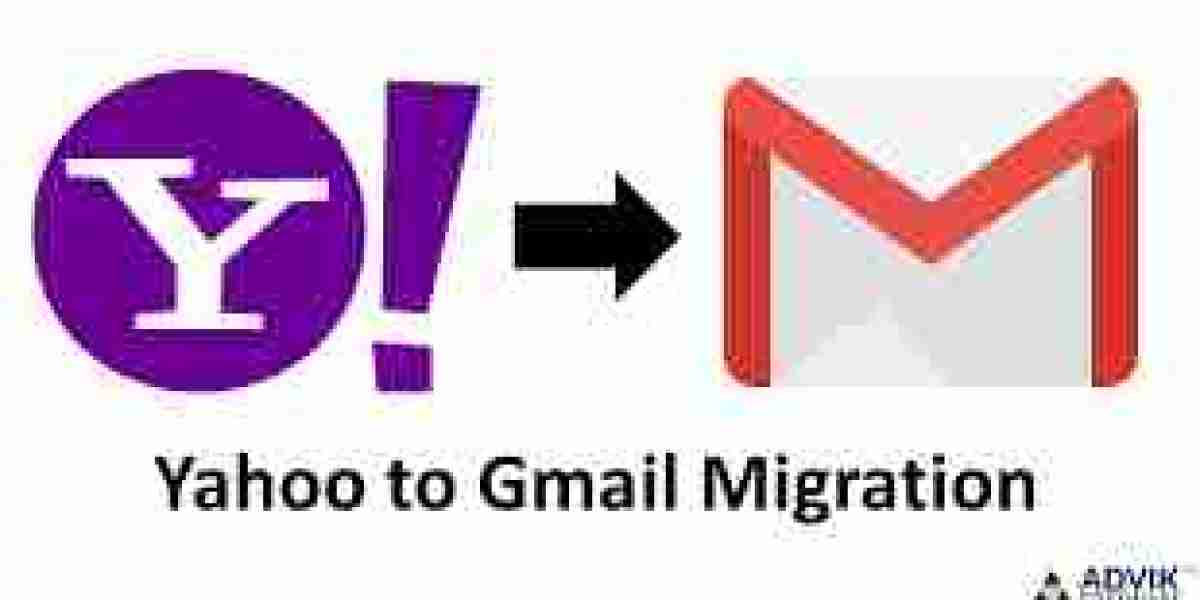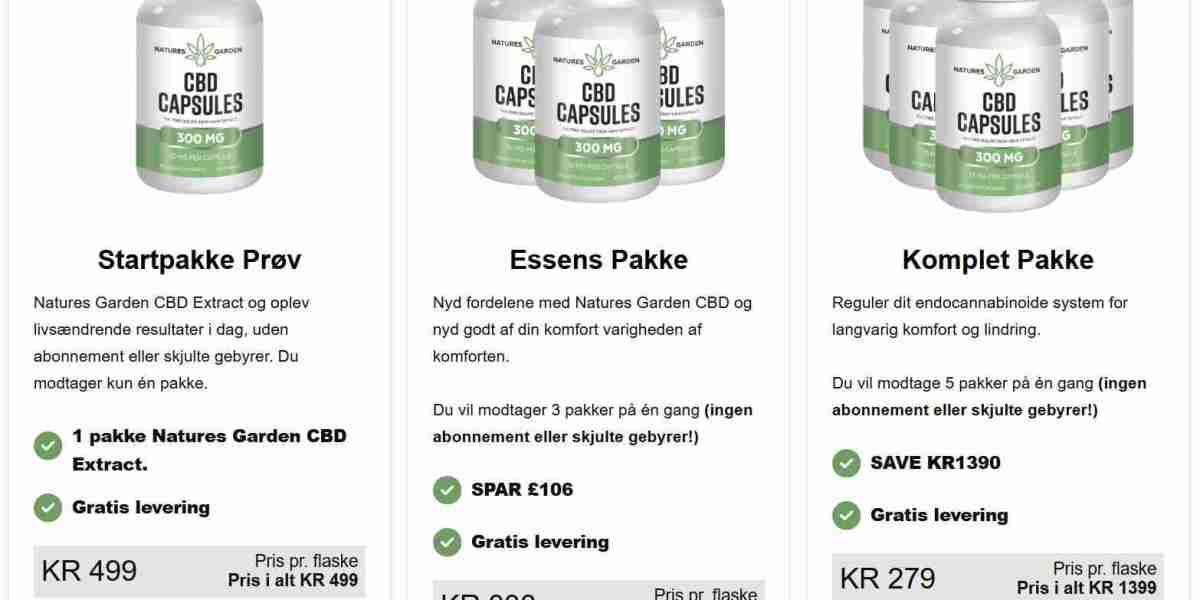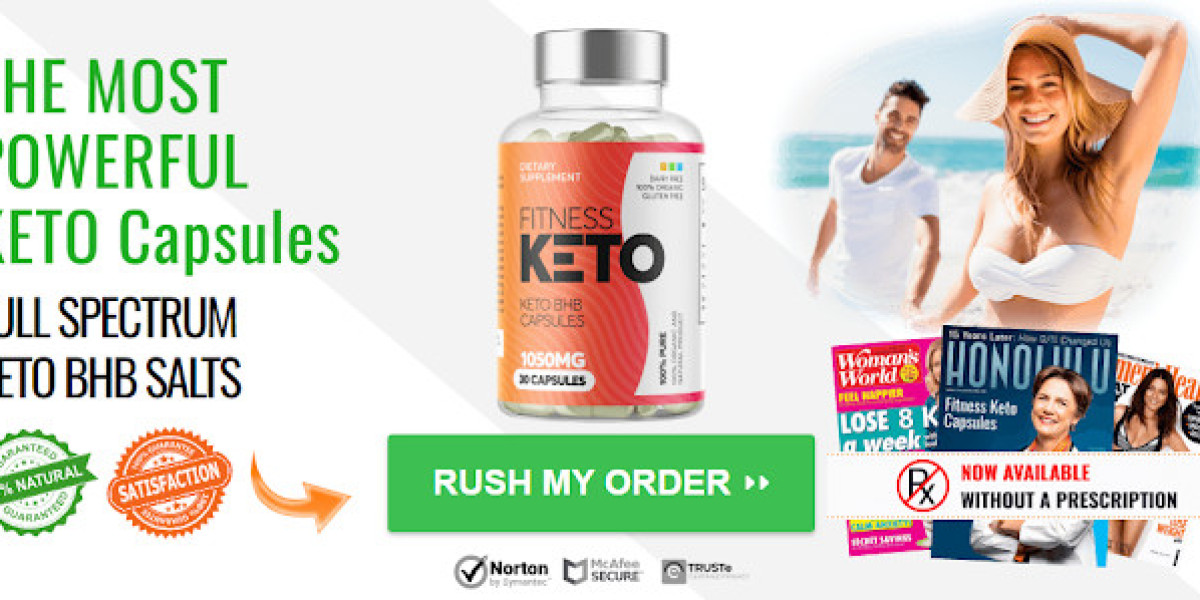Managing multiple email accounts across different platforms can be challenging, and as email providers evolve, users often look for more efficient and feature-rich alternatives. If you're looking for solution to know about how to download email from Yahoo Mail in Gmail, this guide will provide a detailed process to do so manually and introduce an efficient alternative solution. Whether you’re switching for personal or business reasons, migrating emails between platforms can save time and enhance productivity.
Yahoo Mail, once one of the most popular email services, is known for its free email services, customizable themes, and large storage capacities. It has been a go-to service for many users for years, but recently it has started showing signs of aging, with a dated interface and fewer features compared to its modern counterparts.
Gmail is a widely preferred email platform provided by Google, offering advanced features such as spam protection, integration with Google Workspace, customizable labels, and a user-friendly interface. Gmail’s integration with Google’s productivity apps (Drive, Calendar, Meet, etc.) makes it a powerful tool for personal and professional use.
Why Users Move from Yahoo Mail to Gmail Account
Many users switch from Yahoo Mail to Gmail due to the following reasons -
- Advanced Security - Gmail offers better spam filtering, two-factor authentication (2FA), and phishing protection compared to Yahoo Mail.
- Seamless Integration - Gmail integrates effortlessly with other Google apps like Google Drive, Docs, and Calendar, providing a holistic workspace.
- Modern Interface - Gmail provides a cleaner, more intuitive user interface with better user experience compared to Yahoo Mail.
- Storage Flexibility - With options to purchase more space in Google Drive, users find Gmail more flexible in managing attachments and large emails.
- Long-Term Support - Users feel more confident about the long-term support and reliability offered by Google, especially after Yahoo's various data breaches.
How to Download Emails from Yahoo Mail in Gmail Manually
You can manually transfer Yahoo Mail emails to Gmail by using Gmail's built-in import tool. Here’s a step-by-step process:
Step 1 - Log in to Your Gmail Account
- Open Gmail in your web browser and log in to the account where you want to transfer Yahoo emails.
Step 2 - Access Gmail Settings
- In the top right corner, click on the gear icon to open “Settings,” then click “See all settings.”
Step 3 - Navigate to the “Accounts and Import” Tab
- In the settings menu, go to the “Accounts and Import” tab. Here, you’ll find several options to manage other email accounts.
Step 4 - Use the Import Mail and Contacts Feature
- Under the "Import mail and contacts" section, click on the link to start the process.
- A new window will open, where you’ll need to enter your Yahoo Mail address.
Step 5 - Sign in to Your Yahoo Mail Account
- After entering your Yahoo email address, you’ll be redirected to the Yahoo Mail login page. Sign in with your credentials and authorize access to Gmail.
Step 6 - Start Importing
- Once the accounts are linked, Gmail will ask you what you want to import (emails, contacts, etc.). Select emails and click “Start Import.”
- The process will begin, and depending on the size of your mailbox, this may take a few hours or even days. Gmail will notify you when the process is complete.
Drawbacks of the Manual Method
While the manual method works, it does come with some limitations and drawbacks:
- Time-Consuming - Depending on the volume of emails, the manual import process can take a considerable amount of time.
- No Selective Migration - You cannot selectively transfer specific folders or categories of emails; all emails are imported, which might clutter your Gmail account.
- Data Loss Risk - There’s a chance that some emails may not be transferred correctly, especially if your Yahoo Mail account is large or has complex folder structures.
- No Incremental Backup - If you continue to use Yahoo Mail after the transfer, new emails won’t be automatically imported to Gmail. You would have to repeat the process periodically to keep both accounts synchronized.
- Limited Features for Attachments - Large attachments or older emails with attachments might not be imported properly, causing potential data loss or incomplete migration.
How to Download Email from Yahoo Mail in Gmail with Alternative Solution
For users who want a more reliable, faster, and efficient way to download Yahoo Mail emails to Gmail, the CubexSoft Yahoo Mail Backup Tool offers a powerful alternative. This tool allows you to export your entire Yahoo Mail account, including emails, contacts, calendars, and attachments, to various file formats or directly to other email platforms like Gmail. You can directly transfer Yahoo emails to Gmail without manually handling the settings or worrying about errors. The tool allows users to selectively export specific folders or emails, avoiding the clutter of unnecessary emails in your Gmail account. Once you’ve migrated your Yahoo emails to Gmail, the tool can perform incremental backups, meaning only new emails will be transferred in subsequent backups. The tool supports saving Yahoo emails in various formats & webmail like PST, MBOX, EML, PDF, Office 365, Exchange Server, Yahoo Mail, etc., making it versatile for different needs. The tool offers faster migration, regardless of the volume of emails, and ensures there’s no data loss during the process. With features like date-based filters, you can export emails from specific periods, helping you transfer only the most relevant data. Even non-technical users can easily navigate and use the software with its simple and intuitive design.
Conclusion
Migrating your emails from Yahoo Mail to Gmail is essential for users who are looking for a modern, secure, and feature-rich email experience. While Gmail provides a built-in manual method to download Yahoo emails, the process can be slow and error-prone. For those who need a faster, more reliable, and flexible solution, Yahoo Mail to Gmail tool offers the perfect alternative. Whether you're moving your entire email history or need incremental backups, this tool ensures that your data is safe, secure, and transferred efficiently.