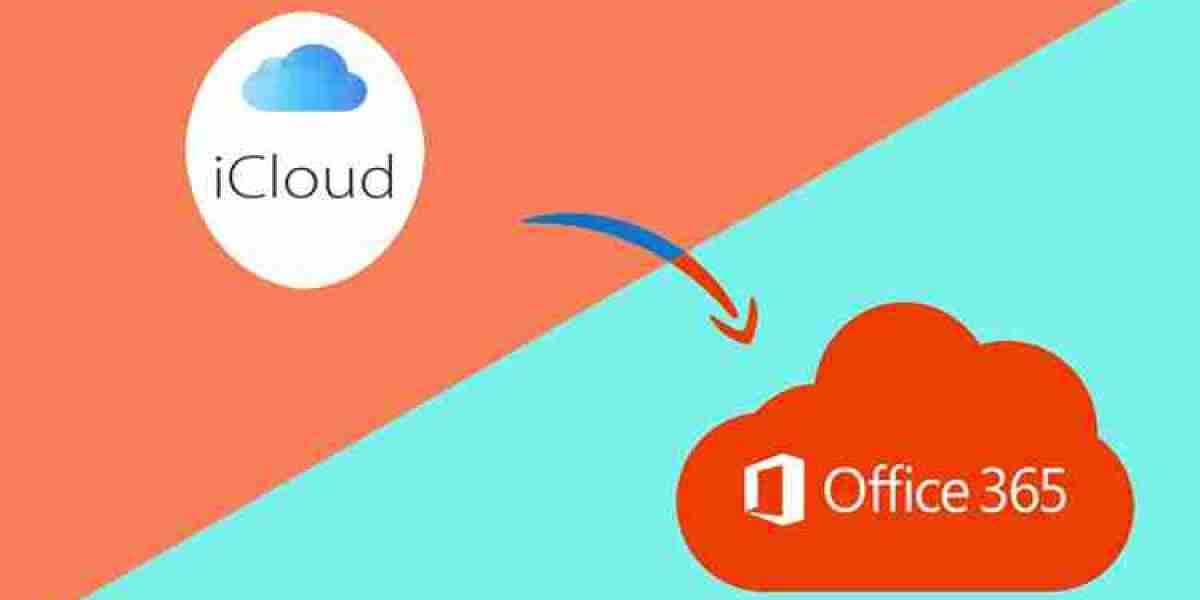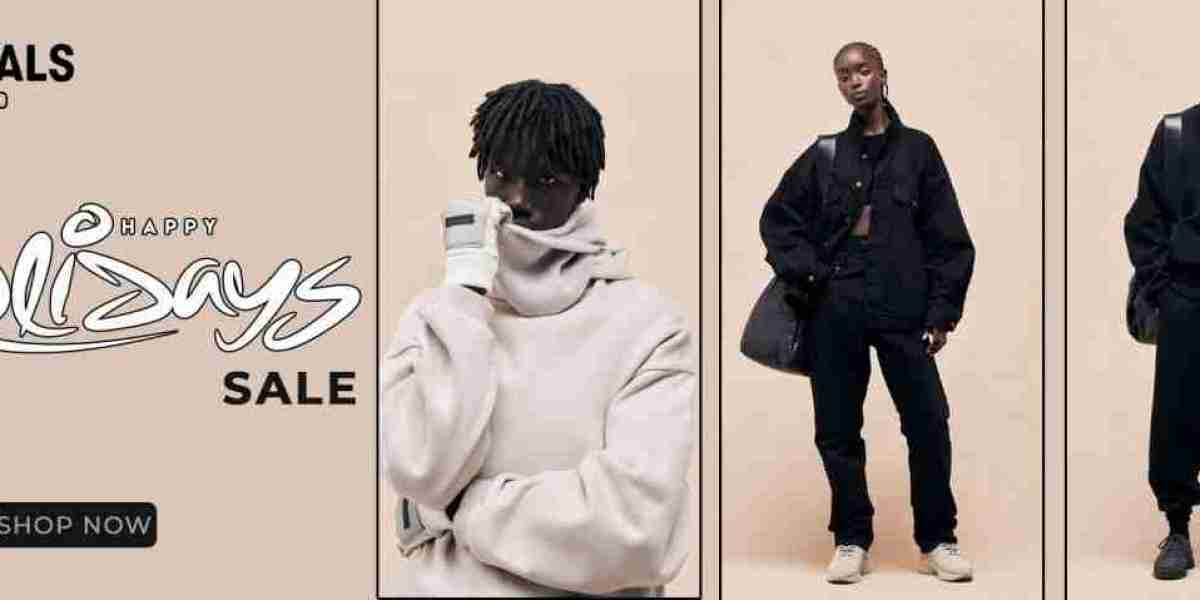In the ever-evolving digital era, managing multiple email accounts and syncing data across platforms can be daunting. Apple’s iCloud and Microsoft’s Outlook 365 are two powerful tools that help users streamline communication and collaboration. However, integrating iCloud with Outlook 365 is not always straightforward. This blog explores the process on how to add iCloud to Outlook 365, reasons to connect the two platforms, potential challenges with manual integration, and a reliable alternative solution.
iCloud is Apple’s cloud storage and computing service that ensures seamless access to emails, contacts, calendars, and files across Apple devices. It plays a crucial role in maintaining data consistency for users deeply integrated into the Apple ecosystem.
Outlook 365, part of the Microsoft 365 suite, is a robust email and productivity platform. It allows users to manage emails, calendars, and tasks efficiently, offering advanced collaboration tools for personal and professional use.
While these two platforms cater to distinct user bases, integrating iCloud with Outlook 365 can unlock a unified and streamlined workflow, especially for those juggling between Apple and Windows devices.
Why Add iCloud to Outlook 365?
- Unified Communication - Access and manage emails from iCloud and Outlook accounts in a single interface.
- Calendar and Contact Sync - Sync iCloud calendars and contacts with Outlook for seamless scheduling and networking.
- Ease of Access - Manage all communication channels from one dashboard, reducing the need to switch between platforms.
- Improved Productivity - Streamline workflows by consolidating emails and schedules into one system.
- Cross-Platform Collaboration - Ideal for users working in Apple and Microsoft ecosystems simultaneously.
How to Add iCloud to Outlook 365 with Manual Method
Here’s a step-by-step guide to manually adding iCloud to Outlook 365 -
Download and Install iCloud for Windows -
- Visit Apple’s official website and download the iCloud for Windows application.
- Install and log in using your Apple ID credentials.
Enable Mail, Contacts, and Calendars -
- Open the iCloud app and check the box for Mail, Contacts, Calendars, and Tasks.
- This enables iCloud data to sync with supported apps like Outlook.
Configure iCloud in Outlook -
- Open Outlook 365.
- Check if iCloud folders for emails, calendars, and contacts are visible.
- If not, ensure the iCloud add-in is enabled in Outlook’s settings.
Set Up iCloud Email -
- Go to the File tab in Outlook.
- Select Account Settings > New Account.
- Enter your iCloud email address and app-specific password.
Drawbacks of the Manual Method
While the manual method is functional, it comes with several limitations -
- Complexity - The process involves multiple steps, making it time-consuming for non-technical users.
- Sync Issues - Users may encounter delays or errors in syncing emails, calendars, and contacts.
- Limited Features - Advanced customization and backup options are not available.
- App-Specific Password Requirement - Generating and managing an app-specific password for iCloud adds to the complexity.
- Compatibility Glitches - Periodic updates in Outlook or iCloud may disrupt integration, requiring manual reconfiguration.
How to Add iCloud to Outlook 365 with Alternative Solution
For users seeking a more reliable and efficient way to integrate iCloud with Outlook 365, the CubexSoft iCloud Backup Tool offers an ideal solution. It is not only a reliable solution but also provides accurate data migration resut with smart functions.
Why Choose the iCloud to Outlook 365 Tool
- Simple User Interface: Designed for both technical and non-technical users with an intuitive dashboard.
- Seamless Migration: Transfers iCloud emails, calendars, and contacts to Outlook 365 without data loss.
- Batch Processing: Save time by migrating multiple accounts simultaneously.
- Advanced Filters: Select specific emails or folders to transfer, ensuring efficient data management.
- Secure Backup: Safeguard your data with robust encryption during the transfer process.
Conclusion
Integrating iCloud with Outlook 365 bridges the gap between two robust ecosystems, enhancing productivity and convenience. While the manual method is an option, its limitations make it less appealing for users seeking a seamless experience. The iCloud to Office 365 Tool provides a reliable, secure, and efficient alternative, making the migration process smooth and hassle-free. Whether you're a professional managing multiple platforms or a personal user seeking efficiency, this tool is a worthy investment for hassle-free integration.