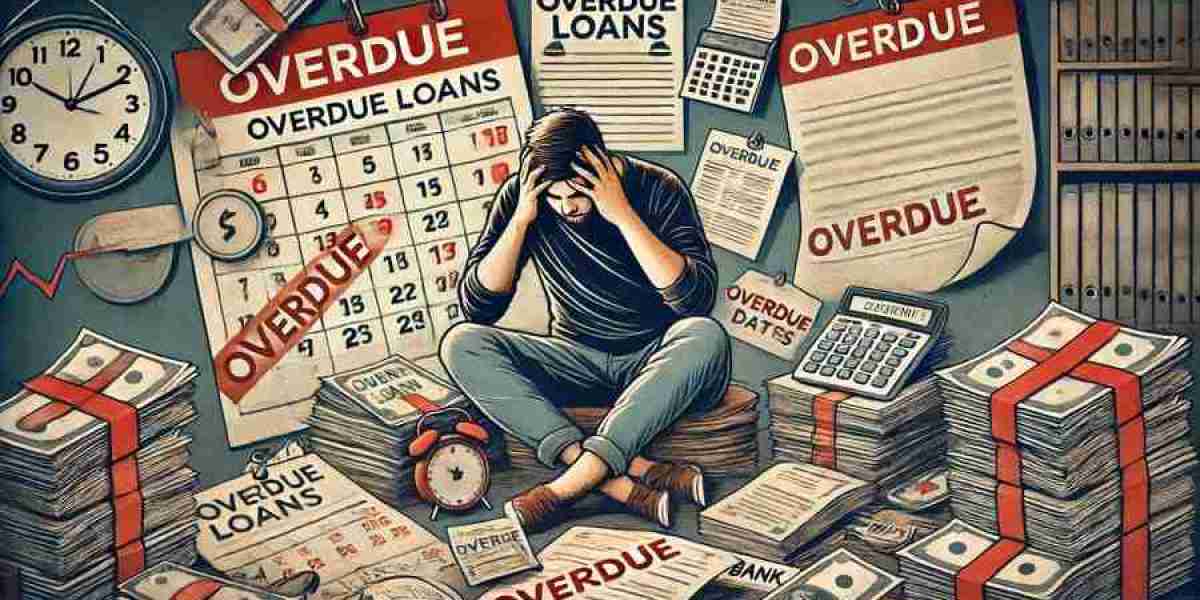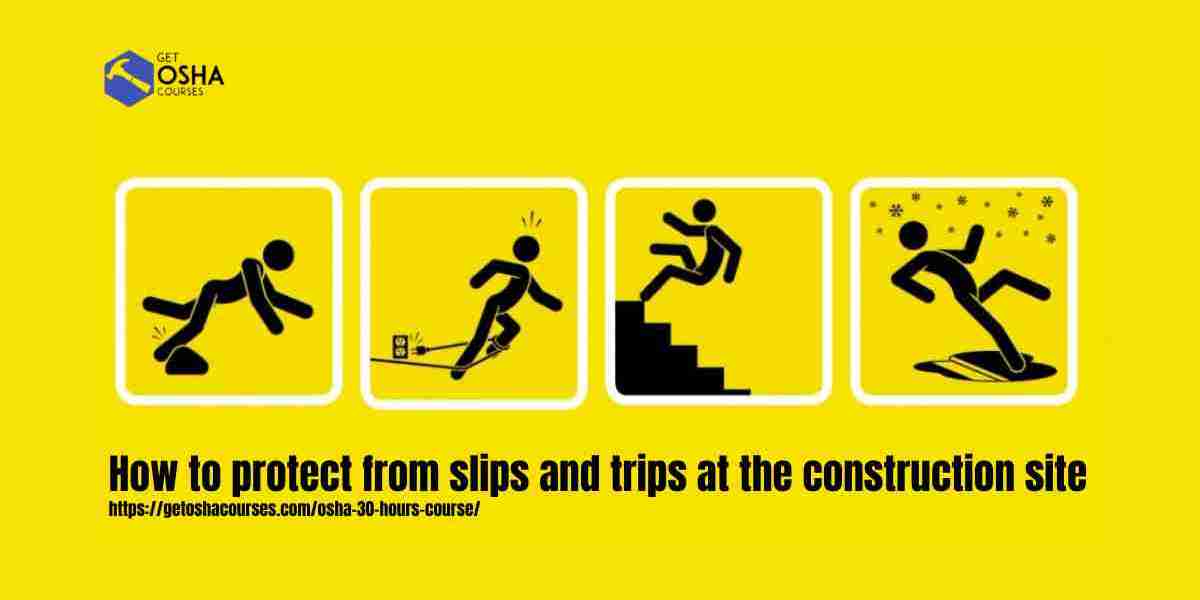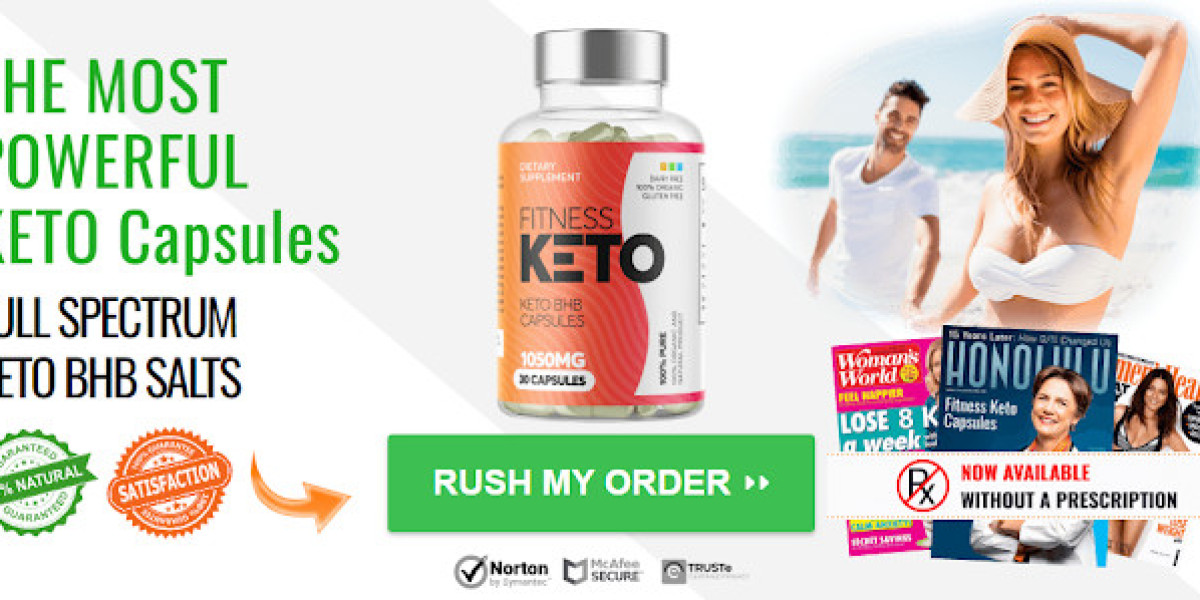In today’s digital age, online security has never been more important. With so many of our personal and sensitive details stored online—such as emails, photos, contacts, and financial data—it’s crucial to protect our accounts with the best security measures available. One of the most effective ways to safeguard your Apple ID is by enabling Two-Factor Authentication (2FA).
This added layer of security makes it much harder for hackers to gain access to your account, even if they manage to steal your password. In this comprehensive guide, we’ll cover everything you need to know about Apple ID Two-Factor Authentication, including how it works, why you should enable it, and how to set it up.
What is Apple ID Two-Factor Authentication?
Two-Factor Authentication (2FA) is a security feature designed to prevent unauthorized access to your Apple ID account by requiring more than just a password to sign in. In addition to your password, 2FA requires you to verify your identity using a second piece of information, usually a verification code, which is sent to a trusted device or phone number.
This second layer of verification ensures that even if someone gets hold of your password, they won’t be able to access your Apple ID without your physical device or access to your trusted phone number. This makes it significantly harder for hackers to breach your account.
Why Should You Enable Two-Factor Authentication?
While using a strong and unique password is an essential step in securing your online accounts, passwords alone are no longer enough to protect against cyber threats. With the increasing prevalence of phishing attacks, data breaches, and password cracking tools, it’s easy for attackers to gain access to even the most complex passwords.
By enabling two-factor authentication, you’re adding a critical extra layer of security that requires something you know (your password) and something you have (your trusted device or phone number). Here are some key reasons why you should enable 2FA on your Apple ID:
Stronger Security: 2FA significantly strengthens your Apple ID security. Even if your password is compromised, an attacker would still need to access your trusted device to complete the login process.
Protection Against Unauthorized Access: Whether you're logging into your Apple account from a new device or location, 2FA ensures that only you can access your account by requiring verification from your trusted devices.
Secures iCloud and Other Apple Services: Enabling 2FA protects all of your Apple services, including iCloud, iMessage, the App Store, Apple Music, iTunes, and more. It ensures that your personal data is always protected.
Peace of Mind: With 2FA enabled, you can rest easy knowing that your Apple ID account is better protected, especially in the case of potential security breaches or attempts to hack your account.
How Does Two-Factor Authentication Work?
Apple’s 2FA system works by requiring two pieces of information to verify your identity. Here's how it functions in practice:
Step 1: Sign In with Your Apple ID and Password
When you sign in to your Apple account, whether through iCloud, the App Store, or iMessage, you’ll need to enter your Apple ID and password. This is the first step of authentication.Step 2: Verification Code Sent to a Trusted Device
After entering your password, Apple will send a verification code to one of your trusted devices or to your phone number. Trusted devices can include any iPhone, iPad, Mac, or Apple Watch that you’ve previously designated as trusted for 2FA.Step 3: Enter the Verification Code
Once you receive the verification code, you will be prompted to enter it into the device you’re trying to sign in from. The code is typically a six-digit number that is valid for a short period of time (usually 30 seconds to 1 minute).Step 4: Gain Access to Your Account
After entering the correct code, you will gain access to your Apple ID account and associated services. If you don’t enter the correct verification code, you won’t be able to access your account.
Benefits of Apple ID Two-Factor Authentication
1. Prevents Unauthorized Sign-ins
The primary benefit of enabling 2FA on your Apple ID is that it prevents unauthorized people from signing in to your account. Even if someone knows your Apple ID and password, they would still need access to your trusted device or phone number to log in.
2. Secures iCloud Backups and Data
iCloud is used by millions of people to store important data, such as photos, documents, contacts, and app data. By enabling two-factor authentication, you ensure that this sensitive information remains secure, even if your Apple ID password is compromised.
3. Provides a Recovery Option for Your Account
In the event that you forget your Apple ID password or are locked out of your account, two-factor authentication provides an added recovery mechanism. Apple can send recovery instructions to your trusted device, helping you regain access to your account quickly and securely.
4. Prevents Remote Access to Your Apple Devices
2FA prevents unauthorized people from gaining remote access to your Apple devices through services like Find My iPhone or iCloud.com. If your Apple ID is secured with two-factor authentication, even if someone tries to access your account remotely, they won’t be able to perform sensitive actions without the verification code.
How to Set Up Two-Factor Authentication on Your Apple ID
Setting up Apple ID two-factor authentication is quick and easy. Here’s how you can enable it on your Apple device:
On Your iPhone, iPad, or iPod Touch:
Open Settings.
Tap your name at the top of the screen.
Tap Password & Security.
Tap Turn On Two-Factor Authentication.
Tap Continue.
You may be asked to enter your Apple ID password.
Choose your trusted phone number to receive verification codes via text or phone call. Alternatively, you can also select a trusted device.
Tap Next to complete the setup.
On Your Mac:
Click the Apple menu in the top-left corner and choose System Preferences.
Click Apple ID.
In the sidebar, select Password & Security.
Click Turn On Two-Factor Authentication.
Follow the on-screen instructions to set up a trusted phone number or device.
On the Web (Using Apple ID Account Settings):
Visit the Apple ID website and sign in with your Apple ID.
Under the Security section, click Edit.
Click Turn On Two-Factor Authentication and follow the on-screen prompts.
What Happens if You Lose Access to Your Trusted Device?
If you lose access to your trusted device, or if it is damaged or stolen, you won’t be able to receive verification codes. However, you can still regain access to your Apple ID by following these steps:
Use a Trusted Phone Number: If you’ve added a trusted phone number during the 2FA setup, Apple can send verification codes to that number.
Account Recovery: If you don’t have access to any trusted devices or phone numbers, you can request account recovery. This will take a few days, and Apple will guide you through the process of verifying your identity.
To make sure you have access to your account in case of emergencies, it’s a good idea to add multiple trusted phone numbers or devices, like a secondary phone number or a family member’s device.
Important Considerations for Two-Factor Authentication
1. Backup Your Trusted Devices
It’s essential to make sure that your trusted devices are always backed up, either through iCloud or iTunes. If something happens to your device, you can restore your settings, including 2FA settings, to a new device.
2. Be Prepared for Account Recovery
While 2FA greatly enhances the security of your account, it’s important to set up recovery options in advance. Make sure you have a trusted phone number and an alternate way to recover your account (like a recovery key if you have it set up).
3. Not Available Everywhere
Apple’s 2FA system works with Apple services like iCloud, the App Store, iTunes, and iMessage. However, you might encounter limitations when using older Apple devices or versions of software that do not support 2FA.
If you need bulk Apple ID accounts, you can buy them from BulkAccountsBuy.
Final Thoughts
Apple ID Two-Factor Authentication is an incredibly effective security feature that adds an extra layer of protection to your account. By requiring a second form of verification, it makes it much more difficult for unauthorized users to gain access to your personal data, even if they know your password.
Enabling 2FA on your Apple ID is easy to do, and it’s one of the best ways to protect your Apple devices, services, and sensitive data from unauthorized access. Whether you’re using iCloud to store your photos or purchasing items from the App Store, 2FA ensures that your Apple account remains secure.
Don’t wait for a security breach to happen—enable two-factor authentication today to ensure your Apple ID stays safe.