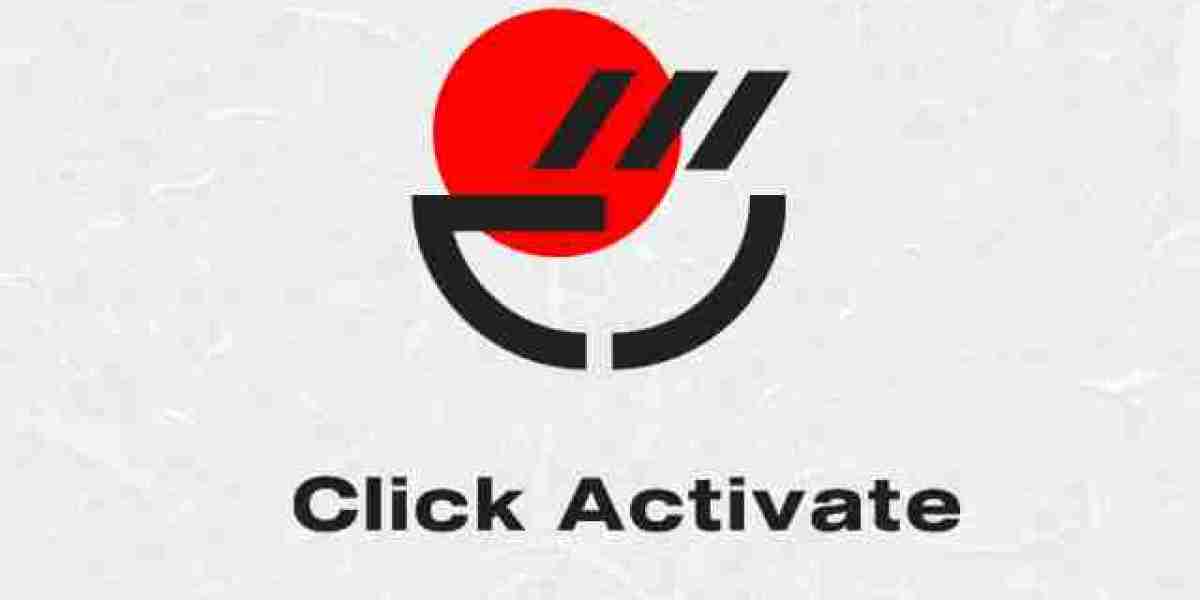If you remember your Apple ID, it’s fairly simple to reset your password. There are two ways to solve the problem:
- Use the Email Address Linked to Your Apple ID
- If you can access the email account linked to your Apple ID, it’s pretty simple to recover the password. First, go to the Apple ID website on your device, then click “reset your password,” which will prompt you to enter your Apple ID. Once you’ve entered the ID, click next and choose “email authentication.” Apple will send you an email with instructions to reset your password.
- Answer the Security Questions
- When you created your Apple ID, you answered security questions to enable recovery if you forgot the password. First, go to the Apple ID website on your device, then click “reset your password,” which will prompt you to enter your Apple ID. Once you’ve entered the ID, select “answer security questions” and answer the questions successfully to reset your password.
How to Reset Forgotten Apple ID from appleid.apple.com?
With appleid.apple.com password resetting is easy. It is the official website for Apple ID, and you can reset the password for your Apple ID without any trouble. Follow the below steps and reset the password for your Apple ID.
Step 1: Go to the Apple ID homepage by clicking on iforgot.apple.com
Step 2: On homepage click on "Forgot Apple ID or password."
Step 3: Enter the Apple ID and click on "Continue". If you have forgotten your Apple ID then click https://iforgot.apple.com/.
Step 4: You will see two options. Select "I need to reset my password" and click "Continue".
Step 5: Now you have to choose how to reset your password. You can "Answer security questions" and reset your password. If you have access to your email, then you can choose "Get and email" option and reset the password. Click on "Continue".
Step 6: You will get the Password Reset Email. Follow that link and you will easily reset the password of your Apple ID.
Step 7: After you have successfully reset the password, you need to log in to your devices with new password.
How to Reset Forgotten Apple ID via Two-factor Authentication
This method works if you have enabled two-factor authentication on your account. If you forgot Apple ID password on iPhone then you can use any of your trusted iPhone, iPad or Apple device to reset the password using this method. Follow the steps below.
Step 1: If you have Apple device with iOS 10 or later then got to Settings.
Step 2: Go to [your name] > Password & Security > Change Password, then follow the instructions you see on screen and update your password.
If you have Apple device with iOS 10.2 or earlier, go to iCloud > [your name] > Password & Security > Change Password, then follow the steps shown to change password.
If you have Mac, then follow the below steps.
Step 1: Go to Apple menu > System Preferences, then click on "iCloud".
Step 2: Select "Account Details".
Step 3: Click on "Forgot Apple ID or password" and follow the instruction shown on screen.
Step 4: Go to Security > Reset Password. Before you can unlock Apple ID password, you have to enter the password used to unlock your Mac.
REFERENCE : Apple.com/bill